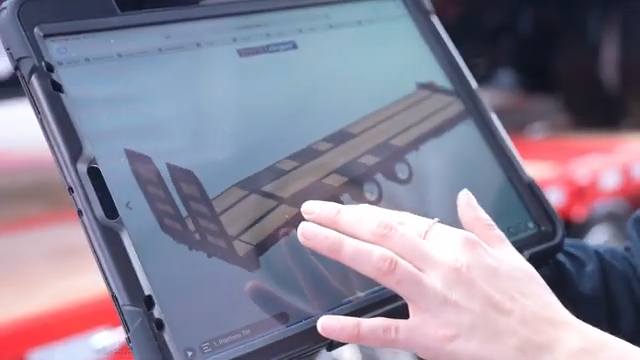What is a GLB file?
A GLB file (.glb), which stands for “GL Transmission Format Binary file”, is a standardized file format used to share 3D data. Precisely, it can contain information about 3D models, scenes, models, lighting, materials, node hierarchy and animations.
When you open a glb file format, you are able to visualize and interact with a complete 3D scene. This is why it is also known as the JPEG (image file format) of the 3D asset world.
What is a GLB file used for?
The GLB file format is a relatively new format, introduced in 2015 as a binary format for representing GLTF files (.gltf), as opposed to the JSON format.
This format is commonly used for mobile and web applications, as well as graphical games, video games, VR and AR applications, due to its lightweight nature. GLB files are also easy to share via email or other file-sharing platforms.
Overall, the GLB file format offers a versatile and efficient solution for 3D content delivery and display.
With Visao‘s web platform, you can create an online 3D viewer from a single file, allowing you to showcase your products in a new and interactive way for interactive websites.
What is the difference between the GLB and GLTF file?
There is a significant difference between what are a GLB and GLTF. The GLB format is a version of the GLTF file. The difference is that the GLB format is a binary file format while the GLTF format is based on JSON (JavaScript Object Notation).
The GLB locates all of the elements part of a 3D scene, including materials, node hierarchy and cameras, in one single compressed file. In comparison, the GLTF file requires external processing file formats, such other formats such as textures, shaders and animation data.
These external elements are stored in the GLTF file, but each is in a unique format coding language (JPEG for textures, GLSL for shaders and BIN for animation data).

As a result, the GLB is recognized as a self-contained file, encompassing all components of a 3D scene in a single network, while the GLTF is considered a non-self-contained file, requiring external processing files for elements such as textures, shaders, and animation data.
Furthermore, the GLB format is 33% smaller in size than the GLTF format, making it a more efficient option as it requires less processing power.
At Visao, we have chosen to utilize the GLB extensions for their ease of use and streamlined integration.
How can I open a GLB file extension?
Step 1: Locate the GLB File
Start by locating the GLB file you want to open on your computer. Ensure you know its exact location for easy access.
Step 2: Right-Click to Open
Once you’ve found the GLB file, right-click on its full file name. This action will open a context menu with various options.
Step 3: Select “Open”
In the context menu, select the “Open” option. This will initiate the process of opening the GLB file.
Step 4: Choose Your 3D Modeling Program (Windows)
If you’re using a Windows computer and have 3D modeling software installed, you should see a list of available 3D modeling programs. Click on the one you prefer to use.
Step 5: GLB File Opens Automatically
After selecting your 3D modeling program, the GLB file should automatically open within that program. You can now work with the 3D model.
Step 6: Use Microsoft 3D Viewer or Paint 3D (Windows)
If you have a Windows device but don’t have a dedicated 3D modeling software installed, you can still open GLB files using Microsoft 3D Viewer or Microsoft Paint 3D. These applications are free and provide instant interaction with the GLB file.
Step 7: Open GLB Files Online (Mac or Windows)
If you’re using a Mac or Windows and don’t want to install additional software, you can open GLB files directly online. Various online tools and platforms offer this functionality, allowing you to view and interact with GLB files without the need for local software installation.
What free program opens GLB files?
Looking for a free program to open GLB files? You’re in luck! There are several easy-to-use options available, ensuring you can explore 3D models without breaking the bank. Here are some great choices:
1. Microsoft 3D Viewer (Windows 10)
If you’re using Windows 10, you already have access to Microsoft’s 3D Viewer. It’s pre-installed and ready to go. With 3D Viewer, you can effortlessly rotate, zoom, and pan around your 3D model. Plus, it offers various lighting and shading settings for a better viewing experience.
2. Blender (Open-Source Software)
Blender is a robust open-source 3D creation software that supports GLB files. It’s not only free but also packed with powerful features for editing and manipulating 3D models. Whether you’re a beginner or a pro, Blender has something to offer.
3. Web-Based 3D Viewers (e.g., Visao)
For a hassle-free experience, consider web-based 3D viewers like Visao. They support GLB files and allow you to view and share 3D models directly through your web browser. No software installation required!
With these options at your fingertips, you can dive into the world of 3D modeling and exploration without any cost concerns.
What is a computer-aided design?
How to create a GLB file?
Creating a GLB file from a 3D project is a straightforward process that can be done directly from popular 3D modelling programs such as Blender, Autodesk 3DS Max, or SketchUp.
The process involves consolidating all the external files of the necessary models, lighting, materials, node hierarchy, animations, etc., into a single project file and then exporting it as a GLB file.
Some older versions of 3D modelling programs may require additional software like Substance Painter to export a GLB file.
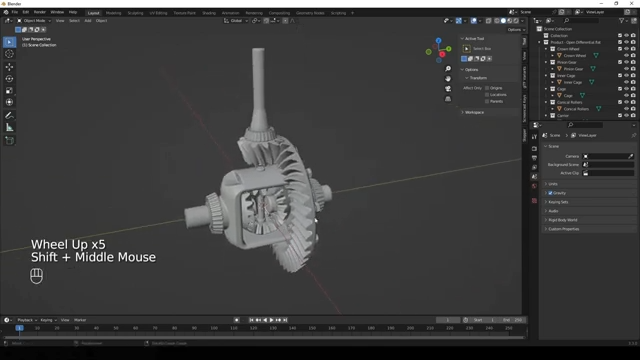
Discover our product visualization services
What is the structure of the GLB file format?
The GLB file format has a specific structure designed for efficient data encoding. It’s essentially a single binary file that comprises two main components:
1. JSON Data Part: This portion contains essential information extracted from the original glTF file, including settings and metadata related to the 3D model. It covers details like the node hierarchy, textures, and animations.
2. Binary Buffer: The binary buffer is responsible for storing additional data, particularly the 3D geometry information needed for the model. This includes specifics like vertex positions, normals, and UV coordinates.
When combined, these two parts work in harmony to create a compact and organized format for 3D models. This structure enables efficient transmission of 3D models, making it suitable for various applications, especially over the Internet.
How to convert GLB files?
It is possible to convert a GLB file into specific formats. Below is a list of the most common conversions for external support files.
How to convert GLB to FBX?
Once you have your GLB ready, you can use a free online resource that can convert a glb file in seconds to an FBX.
How to convert GLB to OBJ?
Once you have your open GLB files ready, you can use a free online resource that can convert the glb file in seconds to an OBJ file.
How do I convert a GLB file to STL?
Once you have your GLB ready, you can use a free online resource that can convert the glb file in seconds to a STL file.
How to convert GLB to GLTF?
Once you have your GLB ready, you can use a free online resource that can convert the file in seconds into a GLTF file. It is important to mention that this will increase the file size of your file.
How to convert GLB to PNG?
Once your GLB is ready, you can convert it to PNG format using a desktop program like ReaConverter. It is not possible to perform this conversion on the web. However, it is possible to easily convert a PNG to GLB online.
How to convert GLB to JPEG?
Once your GLB is ready, you can convert it to JPEG format using a desktop program like ReaConverter. It is not possible to perform this conversion on the web. However, it is possible to easily convert a JPEG to GLB online.
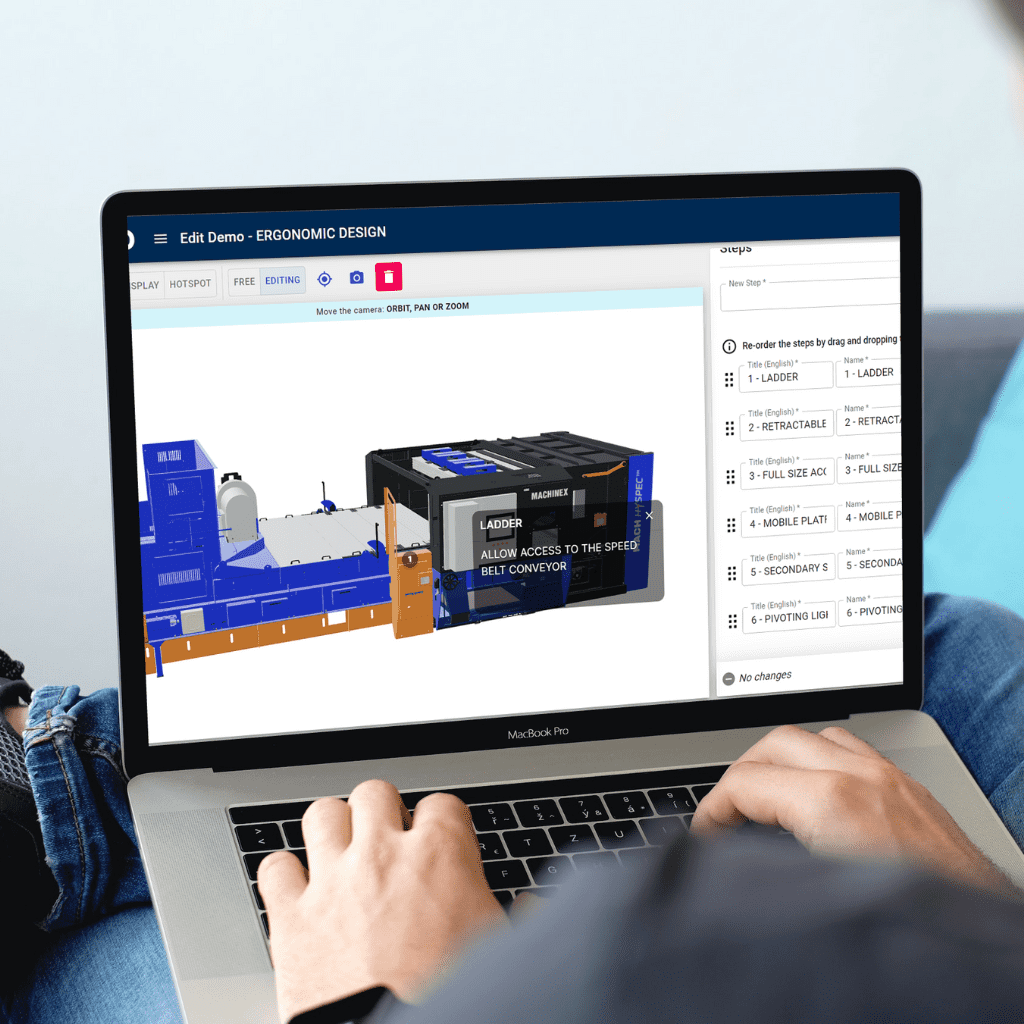
Curious about using our platform?
Discover the ease of creating 3D viewers with Visao’s online platform! Our new whitepaper proves just how easy it is – even for employees with no 3D experience. Don’t just take our word for it, see for yourself!
What are the advantages and disadvantages of using GLB files?
The primary benefit of utilizing the GLB file format is its compact size, making it more suitable for mobile and web applications, video games, and AR/VR applications. Unlike other file formats, such as obj files, GLB extensions contain full physically based rendering (PBR) shaders, textures, and animation information in a single, standalone file. This allows for immediate viewing and interaction upon opening such files.
It is important to note that while the compressed nature of the GLB file provides advantages, it may not contain the same level of detail and complexity as other file types and formats, such as gltf files.
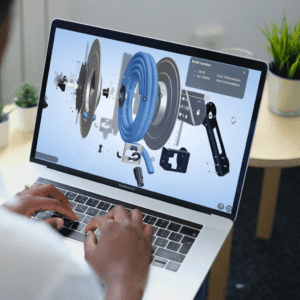
How GLB Files are changing the game for PBR shaders
Physically Based Rendering (PBR) is a game-changer in 3D modeling, offering ultra-realistic results by mimicking real-world light interactions with materials. PBR shaders create lifelike rendering effects, relying heavily on textures like diffuse, roughness, and metallic maps. GLB files play a pivotal role in this process by containing a complete PBR shader, along with all the required textures, neatly packaged into a single file.
The beauty of GLB files lies in their simplicity. They provide a one-stop solution, eliminating the need to hunt for individual textures. Within a GLB file, you’ll find the entire PBR shader setup, making it effortlessly accessible. This streamlined approach revolutionizes 3D modeling and rendering, enhancing efficiency and realism in the process.
Can you print a GLB file?
While it’s possible to 3D print a model in the GLTF/GLB file format, it’s generally recommended to convert the file into a more standard 3D printing format, such as the STL file format. STL files organize the model as a list of 3D triangles and meshes, which is easily interpretable by 3D printing software, particularly in its binary version. This streamlined format simplifies the printing process.
On the other hand, using a GLB file extension for 3D printing can introduce additional processing time and complexity, making it less efficient for this specific purpose. Converting to STL ensures a smoother and more straightforward 3D printing experience.
Unlock the Potential of Your GLB Files
Elevate your GLB and GLTF files to the next level by harnessing the power of Visao’s web-based platform. Our services are tailored to empower you with the tools you need to transform these formats into captivating 3D visualizations. Whether it’s for marketing, sales, or production, Visao is your partner in taking your processes to new heights.
Visao’s state-of-the-art technology enables you to craft interactive and personalized experiences that will leave your audience in awe. Don’t let your GLB files remain untapped resources; it’s time to explore the boundless possibilities they hold.
Take action today and request a live demonstration of Visao’s cutting-edge 3D and augmented reality solutions. Embark on a journey of digital innovation that will set you apart from the rest and reshape the way you engage with your audience! Your GLB files have never had this much potential – unlock it with Visao.